Using Standard View Navigation
To navigate through your scene, use the view navigation buttons located at the lower-right corner of the program window. All view types, except Camera and Light views, use a standard set of view navigation buttons.
The standard navigation controls
Button Operation
Clicking standard view navigation buttons produces one of two results:
You can tell that you are in a navigation mode because the button remains highlighted (orange background). This mode remains active until you right-click or choose another command.
While in a navigation mode, you can activate other viewports of the same type, without exiting the mode, by clicking in any viewport. See Viewport Controls.
Undoing Standard View Navigation Commands
Use the Undo View Change and Redo View Change commands on the Views menu to reset standard view navigation commands without affecting other viewports or the geometry in your scene. These commands are also found in the menu displayed when you right-click a viewport label. Or you can use the keyboard shortcuts: Shift+Z for Undo View Change and Shift+Y for Redo View Change.
Views menu > Undo View Change and Views menu > Redo View Change are different from Undo and Redo commands on the Edit menu and main toolbar. 3ds Max maintains separate Undo/Redo buffers for scene editing and for each viewport.
The View Change Undo/Redo buffer stores your last 20 view navigation commands for each viewport. You can step back through the Undo View/Redo View buffer until you have undone all of the stored view-navigation commands.
source : AUTODESK 3DS MAX HELP

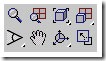

0 comments: to “ Using Standard View Navigation ”
Post a Comment