Using the Asset Browser
Left: Dragging geometry into the scene
Right: Dragging a bitmap onto the geometry
The Asset Browser provides access from your desktop to design content on the World Wide Web. From within 3ds Max you can browse the Internet for texture samples and product models. This includes bitmap textures (BMP, JPG, GIF, TIF, and TGA) and geometry files (MAX, 3DS, and so on).
You can drag these samples and models into your scene for immediate visualization and presentation. You can snap geometry into predefined locations, or drag and drop them interactively in your scene.
You can also use the Asset Browser to browse thumbnail displays of bitmap textures and geometry files on your hard disk or shared network drives. Then you can either view them or drag and drop them into your scene or into valid map buttons or slots.
| Note The thumbnail display of a geometry file is a bitmap representation of a view of the geometry. Since the thumbnail display is not a vector-based representation, you can't rotate it or perform zooms on it. |
You can drag and drop most graphic images that are embedded in a Web page into your scene. The exception is images or regions of a Web page that are tagged as hyperlinks or other HTML controls (such as when a bitmap is tagged as a button).
| Important Downloaded content might be subject to use restrictions or the license of the site owner. You are responsible for obtaining all content license rights. |
For complete details, see Asset Browser.
source: Autodesk 3ds Max Help

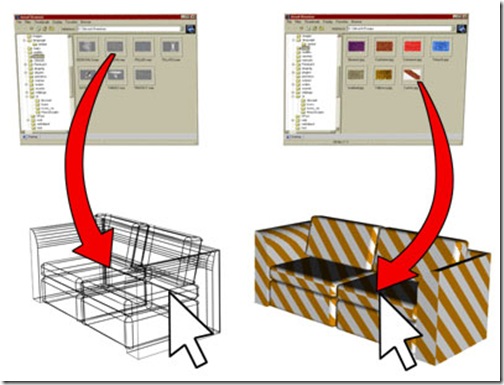




0 comments: to “ Using the Asset Browser ”
Post a Comment