Tweaking 2 Get Easy Way in 3dsMax Rendering
Wednesday, January 7, 2009
3dsMax is one of the graphics processing software with the main focus on object modeling, rendering output, and animated objects in 2D or 3D. In addition to creating fiction imagination in certain forms, or even attempt to bring environmental more realistic through 3dsMax. To achieve the best results, 3dsMax’s software need minimum requirements with high quality hardware demand to operate it.
These requirements, among others, with the availability of high-Processor Computers, memory that has a large quota, and especially on Video Graphic Adapter (VGA), which is capable enough to modelling.
Well, we all also know that it will be proportionate to the investment straight Personal Computer (PC) that we will have, which affects the amount of the costs that we must provide. (psst ...., this is the dream of almost all 3D Artists of course), but when you look realistic in the field is not possible, so try to don’t be forced. <(^_____^)>.
For those who still "stand on the earth" and still take advantage of the Personal Computer (PC) is don’t too really so sad ... we also can make a few changes to pursue that goal through a little tweaking our windows’ system.
The tweaking’s steps are:
1) Increase the Memory of the VGA (especially those still using Onboard VGA)
If you have a low VGA, you can get the shared memory of a low VGA can do through the BIOS tweaking.
Ex: your Onboard VGA capacity is 32Mb, it still can be upgraded to minimum 64MB or 128Mb depending on your motherboard.
(Side Effects of upgrading the memory will be reduce the quota of your Physical Memory, so…the solution is increase amount of your Phisical Memory : p .......... (Oooops u have to buying a new one Y.Y)
2) Reduce the burden on the working memory task manager, a program that running in the background that probably we don’t needed.
To do that, u can be reduce it through the programs that are on the Try Icon Taskbar on the right sidebar under your Windows.
and the extreme way, we also can make that the program does not appear again when we restart the system is through Start-Up Menu, by typing “msconfig” in the Run Tab.
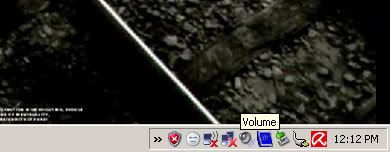
icon tray on taskbar
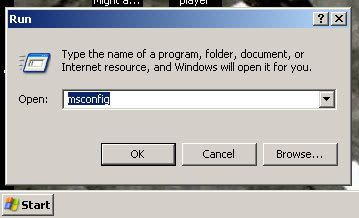
type "msconfig" on Run Tab
3) Reduce the unintentional effects become Standard Default on your Windows Themes. This can change the windows display and stiff back to Windows Classic Themes.
The steps undertaken are:
Start Menu> MyComputer> Properties
After appearing Floating “System Properties” tab, select “Advanced” tab, and then the next step is:
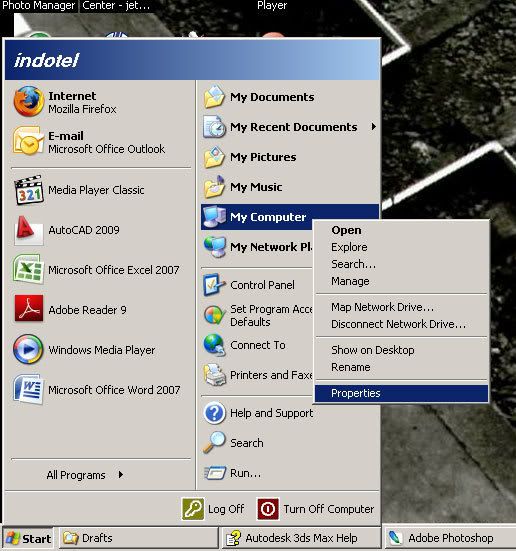
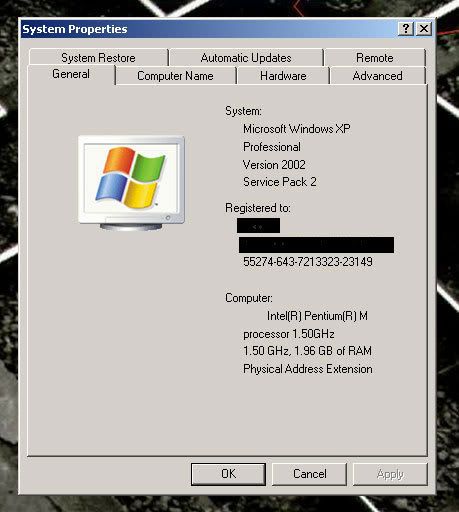
system properties
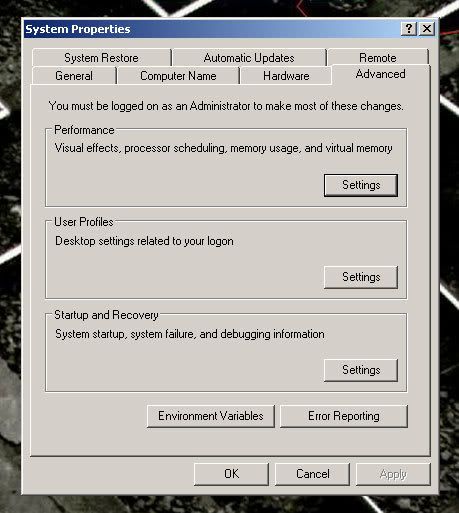
advance properties
a). Click on “Performance Settings”, and appear Floating a new tab.
On the “Visual Effects” tab select “Adjust For Best Performance”, this action will remove all checked option below it, and you’re your Windows Theme becoming Windows Classic. If you thing it don’t interested, you can use your previous Windows Theme with re-check option ”Use Visual Styles on Windows and Buttons” at the bottom of the tab “Adjust for best performance”.
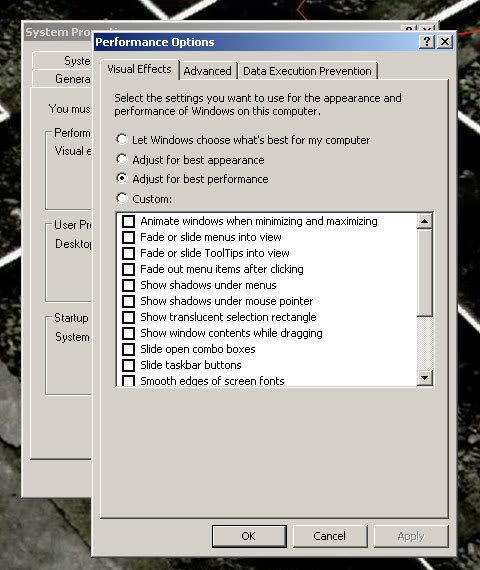
performance option
b). still on the earlier “performance settings” tab, click “Advanced tab” on the right side - “Visual Style” tab, and then the options” Changes” in the” Virtual Memory”. After appearing floating “Virtual Memory” tab, change the default option in the “System Managed Size” to “Custom Size”.
Enter the amount of the same number in “Initial Size (MB)” and “Maximum Size (MB)” based on the 2x amount of your Physical Memory. For example: your Physical Memory is 128MB, your input number is 256, if it’s 256MB it become 512. Then click “OK”.
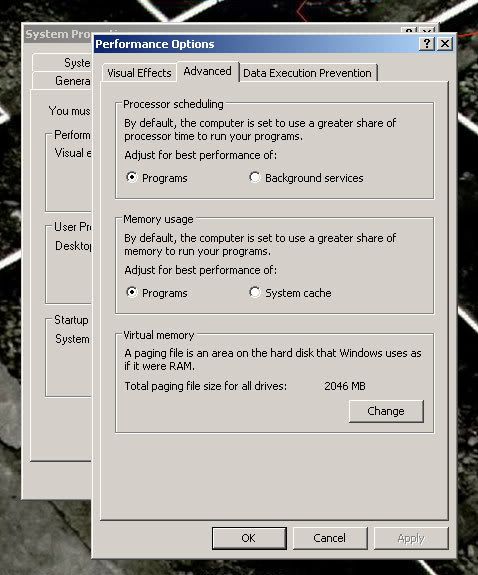
advance option
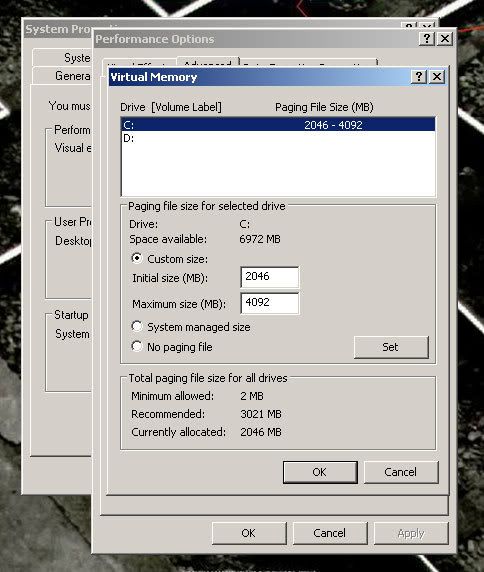
virtual memory
Step 2 and 3 is an effort to reduce memory deficits as the effect of step 1.
the tips’s tested, and it’s really works to me to increase rendering performance on 3dsMax. Hopefully it also effective for you ....
Regards,
MyAvatarInside
These requirements, among others, with the availability of high-Processor Computers, memory that has a large quota, and especially on Video Graphic Adapter (VGA), which is capable enough to modelling.
Well, we all also know that it will be proportionate to the investment straight Personal Computer (PC) that we will have, which affects the amount of the costs that we must provide. (psst ...., this is the dream of almost all 3D Artists of course), but when you look realistic in the field is not possible, so try to don’t be forced. <(^_____^)>.
For those who still "stand on the earth" and still take advantage of the Personal Computer (PC) is don’t too really so sad ... we also can make a few changes to pursue that goal through a little tweaking our windows’ system.
The tweaking’s steps are:
1) Increase the Memory of the VGA (especially those still using Onboard VGA)
If you have a low VGA, you can get the shared memory of a low VGA can do through the BIOS tweaking.
Ex: your Onboard VGA capacity is 32Mb, it still can be upgraded to minimum 64MB or 128Mb depending on your motherboard.
(Side Effects of upgrading the memory will be reduce the quota of your Physical Memory, so…the solution is increase amount of your Phisical Memory : p .......... (Oooops u have to buying a new one Y.Y)
2) Reduce the burden on the working memory task manager, a program that running in the background that probably we don’t needed.
To do that, u can be reduce it through the programs that are on the Try Icon Taskbar on the right sidebar under your Windows.
and the extreme way, we also can make that the program does not appear again when we restart the system is through Start-Up Menu, by typing “msconfig” in the Run Tab.
icon tray on taskbar
type "msconfig" on Run Tab
3) Reduce the unintentional effects become Standard Default on your Windows Themes. This can change the windows display and stiff back to Windows Classic Themes.
The steps undertaken are:
Start Menu> MyComputer> Properties
After appearing Floating “System Properties” tab, select “Advanced” tab, and then the next step is:
system properties
advance properties
a). Click on “Performance Settings”, and appear Floating a new tab.
On the “Visual Effects” tab select “Adjust For Best Performance”, this action will remove all checked option below it, and you’re your Windows Theme becoming Windows Classic. If you thing it don’t interested, you can use your previous Windows Theme with re-check option ”Use Visual Styles on Windows and Buttons” at the bottom of the tab “Adjust for best performance”.
performance option
b). still on the earlier “performance settings” tab, click “Advanced tab” on the right side - “Visual Style” tab, and then the options” Changes” in the” Virtual Memory”. After appearing floating “Virtual Memory” tab, change the default option in the “System Managed Size” to “Custom Size”.
Enter the amount of the same number in “Initial Size (MB)” and “Maximum Size (MB)” based on the 2x amount of your Physical Memory. For example: your Physical Memory is 128MB, your input number is 256, if it’s 256MB it become 512. Then click “OK”.
advance option
virtual memory
Step 2 and 3 is an effort to reduce memory deficits as the effect of step 1.
the tips’s tested, and it’s really works to me to increase rendering performance on 3dsMax. Hopefully it also effective for you ....
Regards,
MyAvatarInside





0 comments: to “ Tweaking 2 Get Easy Way in 3dsMax Rendering ”
Post a Comment