BASIC CAUSTIC WITH VRAY PLUGINS
Thursday, October 2, 2008
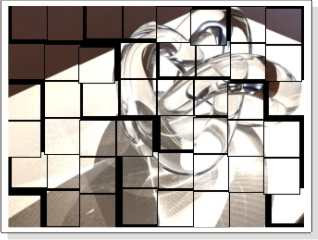
in this tutorial, we'd better using 3ds max's plug ins, V-Ray
i setup the scene, create a box, and a torus knot
added a spot light
- shadows on (vray shadows)
- under vray parameters check the smooth surface shadows
i’m not gonna explain everything what i did, you can see for you self if you download the scene
and render the scene out, you should have something like :

now first off we’ll create some materials, so get into the material editor and seleect a new material, change it it vray material
- change reflection and refraction color to white
- check Fresnel reflections
- choose a very licht blue color as Fog color
- set fog multi. to 0.01
- check Affect shadows
assign it to the torus knot
now create a other material, also a vray material
for diffuse color select a light grey
and if you render you have something like this :

now we are missing the caustics, here we go:
get your vray renderer and goto vray:system
click light settings and select spot01
click “generate caustics” on
subdivs : 2500
multi : 100000.0
now go back to the render dialog and search for vray:caustic tab
click “on”
multi. : 4
search dist. : 0.4
max photon : 2000
and render it out you should get something like :

to get some better caustics change to
multi. : 2
search dist. : 0.4
max photon : 2500
also change the under vray:system -> lightsettings > spot01 caustics subdive to 5000
also add a meshsmooth to the torus (render Iter. 2)
then render it out
this is gonna take long, calculating the caustics but well,

source : http://www.cg-files.com/





December 2, 2011 at 4:02 PM
This won't succeed in reality, that is exactly what I think.