WATER MATERIAL WITH VRAY PLUGINS
Thursday, October 2, 2008
in this tutorial, we'd better using 3ds max's plug ins, V-Ray.
1. Open Material Editor by pressing M on your keyboard.
2. Click on Get Material button, and chouse Vray material from Materail/Map Browser
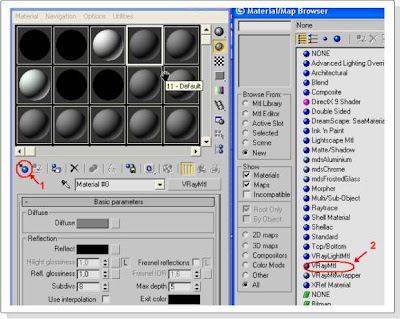
3. Rename material to “Water”
4. Click on Diffuse color, and set to black.

5. For the Reflect color use this settings: Red 232, Blue 232, Green 232
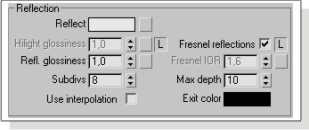
6. In the Refraction menu change Refract color to pure white and change Max depth to 10. See picture below.
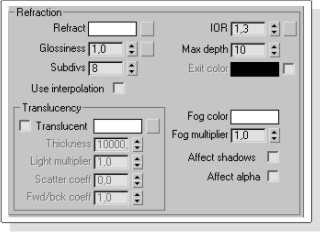
7. Scroll down and find Options menu. Just turn on “Reflect on back side”
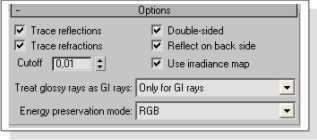
That is all. Like I said this material is for V-ray. Just to know, results of this material while you render also depend from your Render and Lighting settings
source : http://www.cg-files.com/
1. Open Material Editor by pressing M on your keyboard.
2. Click on Get Material button, and chouse Vray material from Materail/Map Browser
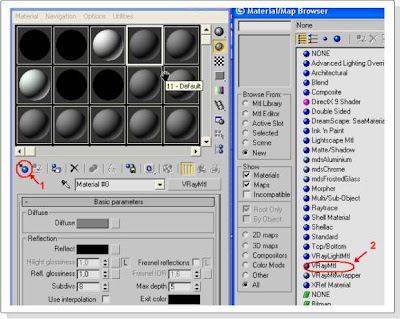
3. Rename material to “Water”
4. Click on Diffuse color, and set to black.

5. For the Reflect color use this settings: Red 232, Blue 232, Green 232
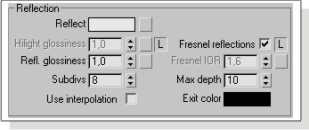
6. In the Refraction menu change Refract color to pure white and change Max depth to 10. See picture below.
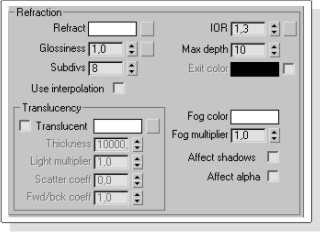
7. Scroll down and find Options menu. Just turn on “Reflect on back side”
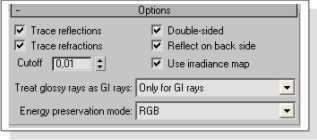
That is all. Like I said this material is for V-ray. Just to know, results of this material while you render also depend from your Render and Lighting settings
source : http://www.cg-files.com/





0 comments: to “ WATER MATERIAL WITH VRAY PLUGINS ”
Post a Comment